Learn how to enhance your payment process with JCB.
Below are the details of the process of purchasing an item via senangPay.
*Please take note that the screenshot is a combination of what your customer sees and what you see as a senangPay merchant.
2. When a customer finds a product through your blog/website, they will be able to buy it with the unique payment form. Below is the screenshot of the example of the product.
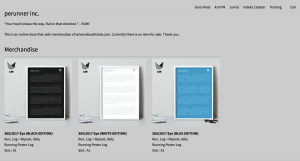
3. Focus on the purchase segment “BUY NOW (MALAYSIA & OTHER COUNTRIES)”. The payment button has been embedded to WordPress pages on the website/blog. 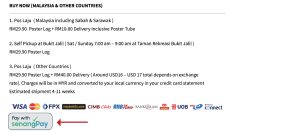
4. When the customer clicks on the “pay with senangPay" payment button, a payment form will appear.
5. The payment button is embedded by adding a HTML code that is generated by system in the dashboard upon addition of a product by merchant. (This is the merchant’s view.)
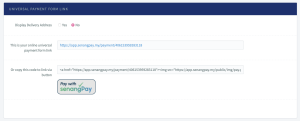
*Please take note that this is a payment form of an Advance package.
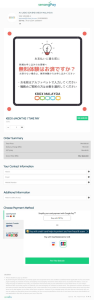
7. For security reasons, your customer needs to insert the OTP received to authenticate that they are the cardholder who is doing the transaction. You can read the details on this at the 3D secure article.
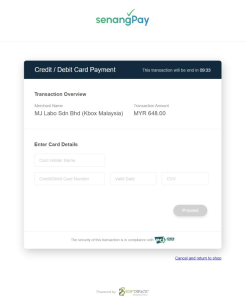
8. Customer needs to key in the OTP that is sent to their mobile phone.
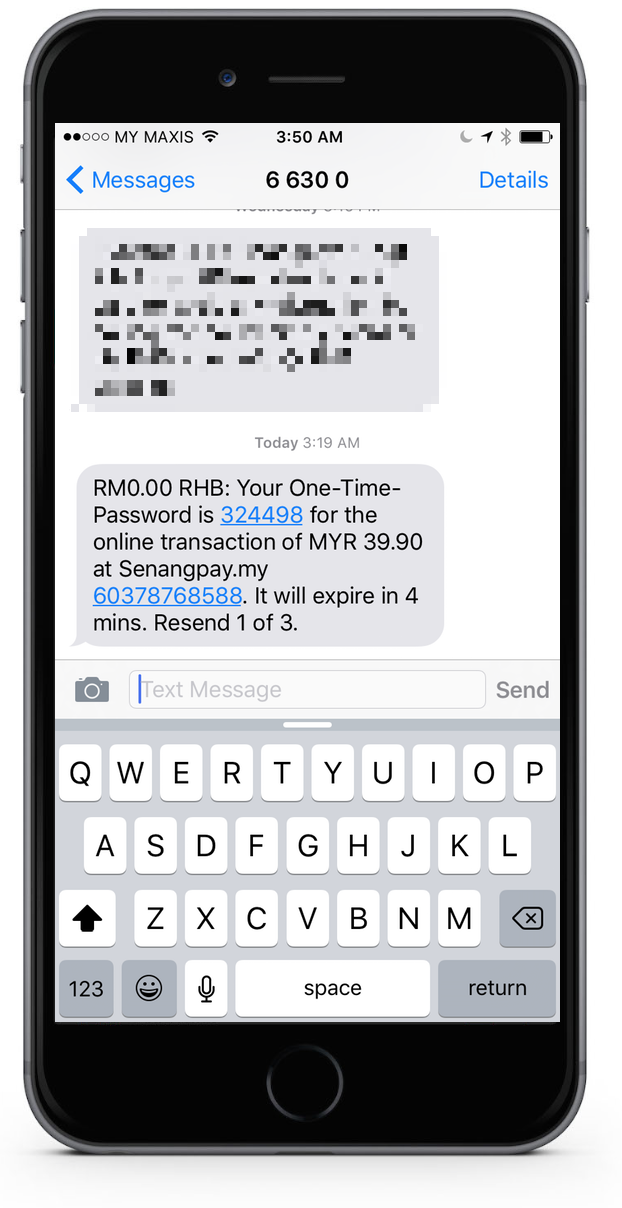
9. If the transaction is approved (successful), customer will receive another notification message. This is conditional depending on the type of JCB used.
10. Upon a successful purchase, you will receive a notification in your e-mail.
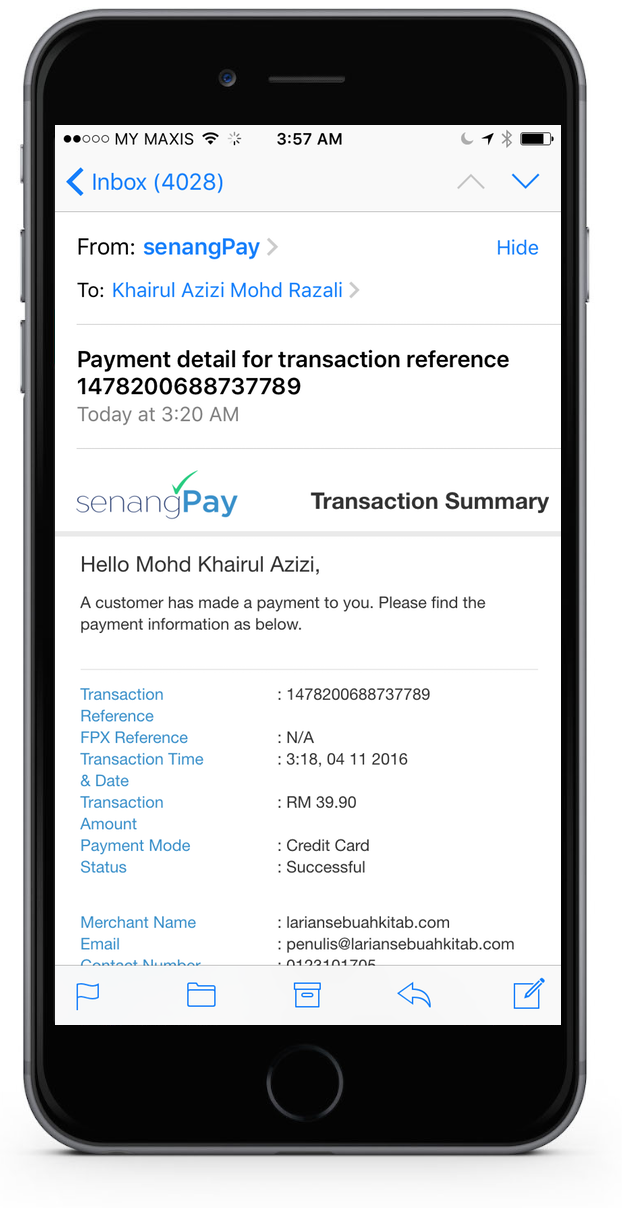
11. This is the detailed transaction summary.
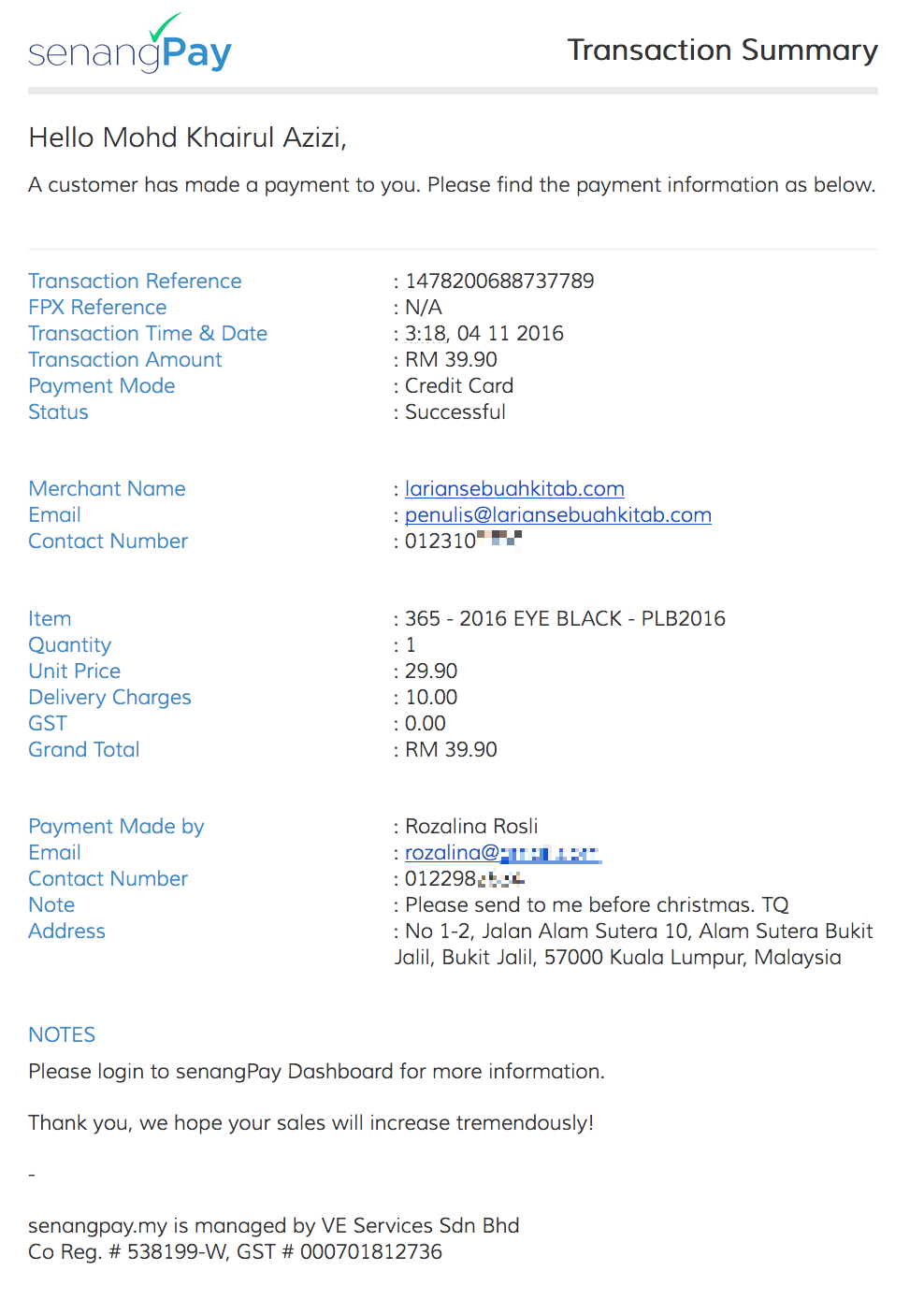
12. Your customer will receive a transaction summary in their e-mail.
13. You can check the details by logging in to your senangPay dashboard. (merchant’s view)
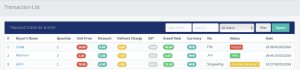
14. If you click on one of the buyer’s names, you will see the details of the purchased item. You can also view all the pending/failed transactions from senangPay dashboard. Click here to read details on this matter.
15. You can also download the detailed reporting of the transaction from the dashboard. (merchant’s view)
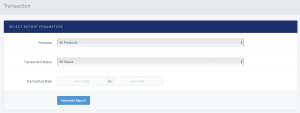
16. The report can be opened in Microsoft Excel for Windows, Numbers from Mac and can be uploaded online Google Spreadsheet.
Prohibited list
For the full list of prohibited industries, please click here.
