How to setup multi-user access for your dashboard
The dashboard can be access by your IT, Sales, Finance and other team (according to you). They have been given to access predetermined menus.
1. Go to Menu > Settings > Sub Accounts Management
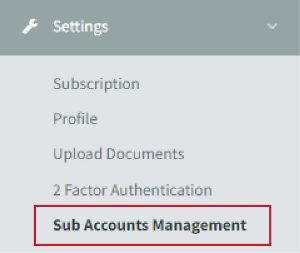
2. Refer to Update Sub Accounts

3. Fill in the details as requested: Name & Email. Then click ‘Invite’ button for:
- IT Personnel will be able to access these menus:
- Dashboard
- Report
- Transaction
- Settings
- Support

- Sales Personnel will be able to access these menus:
- Dashboard
- Product
- Product Collection
- Affiliate

- Finance Personnel will be able to access all except these menus:
- Product
- Product Collection
- Settings
- Support
- Affiliate
.png?width=670&height=376&name=Untitled%20design%20(2).png)
- Other Personnel will be able to access these menus:
- Dashboard
- Transaction
.png?width=670&height=346&name=Untitled%20design%20(3).png)
to invite them for dashboard access.
4. After the invitation has been made, Admin Personnel will receive an email from senangPay with a link to senangPay dashboard to create Login Password.
Please note:
- The link will expire in 3 days after entering and inviting new personnel
The list of Sub Account status
1. Go to Menu > Settings > Sub Account Management
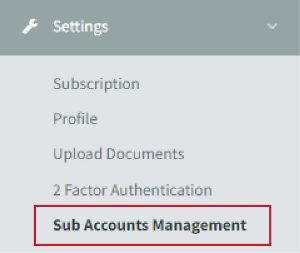
2. Refer to Sub Account List
- Invited – Personnel has been received with an email but haven’t created the sub account.
- Active – Personnel has successfully created a new login account.

