How to enable e-wallet payments
Learn more on how to enable e-wallet payments for a smoother and more convenient payment experience.
The e-wallet options available are Touch ‘n Go, Boost, GrabPay and ShopeePay.
Please take note:
- GrabPay payment option is available upon merchant request. To request for GrabPay payment option, please e-mail your merchant ID, contact e-mail, and contact number to our support team at help@senangpay.my and mention the GrabPay application. This feature is subject to provider approval.
A. Uses
Merchants can accept more payments easily from customers, while customers have the e-wallet option to make their purchases
B. Transaction details
1. The settlement from an e-wallet transaction will be processed as per usual. Click here for the settlement schedule.
2. You can view all transaction details for e-wallet via your dashboard. Go to Menu > Transaction > List

3. You can see the transaction details made via e-wallet.

C. Is there any integration needed?
No integration is needed.
D. Does the e-wallet feature come by default?
Yes, only for Touch ‘n Go and Boost e-wallet. For GrabPay e-wallet activation, contact us or email us at help@senangpay.my
E. How to disable e-wallet payments
You may disable the e-wallet option in your dashboard if you do not wish to accept e-wallet payments.
Refer to the images below for instructions on how to disable e-wallet payments.
1. Go to Menu > Settings > Profile
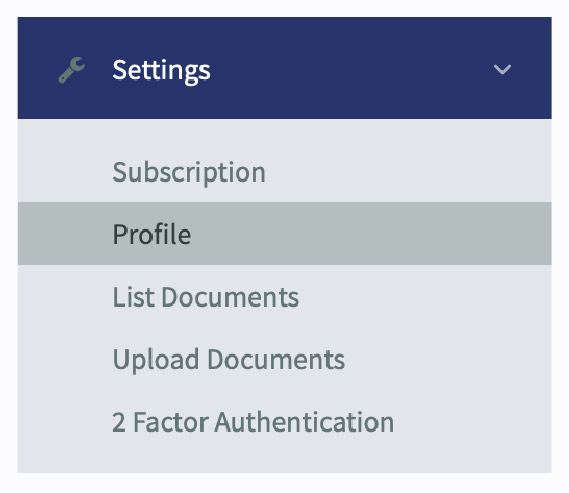
2. Refer to Other Setting > Payment Option Availability.

3. Drag to sort your payment options accordingly.

Please note:
- Merchants who use the "Priority Payment" feature are unlikely to see e-wallet payments on their payment form.
4. Scroll down the page and click “Save.”
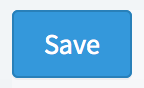
5. To check the result of the changes, go to your payment form and open it. The payment option should be based on your setting.

F. senangPay asset banners for all e-wallets
Download the files below:
@ e-wallet announcement poster
