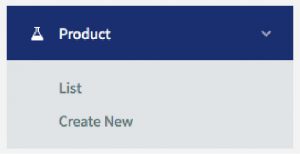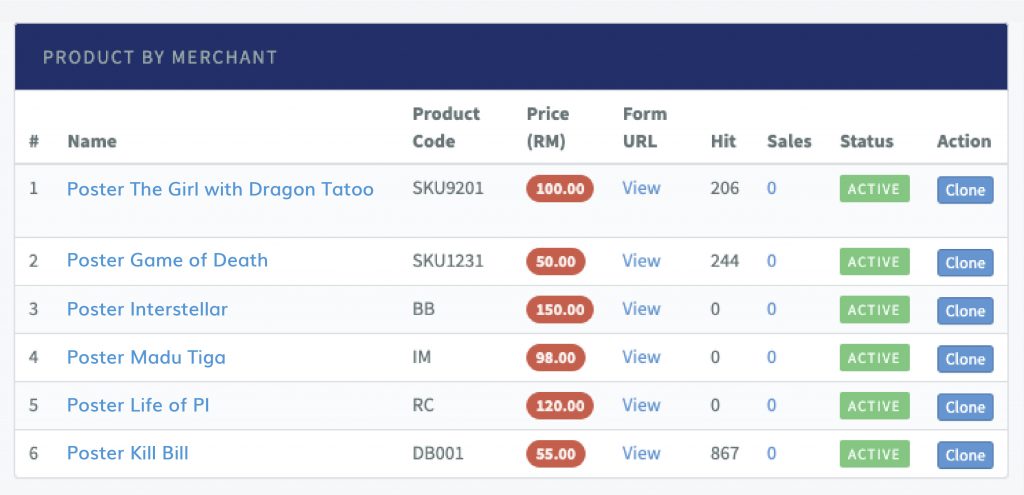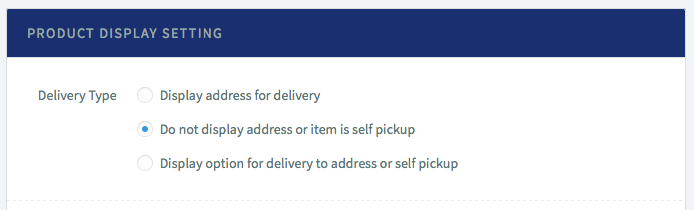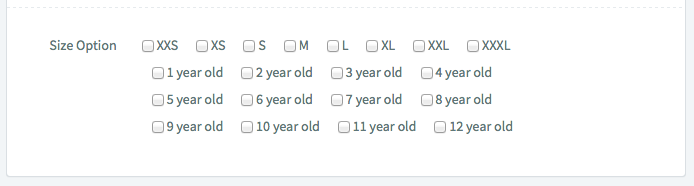Dashboard: Product
Information regarding the "Product" category in your merchant dashboard.
| Item | Detail |
| Name | The name of the product. |
| Product Code | The product code for your own reference. |
| Price | The price of your product. |
| Form URL | The Unique Payment Form URL which you use to get payment. |
| Hit | The number of hits or the number of times customers view this product in the Unique Payment Form. |
| Sales | The number of sales for this product. |
| Status | The status of this product. Will display as Active or Not Active. |
| Clone | Use this to duplicate your product. |
Note:
- When you click on the product name, you will see the detail page of the product.
- When you click on the “View” link under the Form URL, you will be directed to the actual Unique Payment Form.
B. Create New
1. This is to add new products from the Dashboard. When you add products, it will create a Unique Payment form. Fill in the related information and click the “Create Product” button.

2. Below are the details of the elements in the table :
| Item | Detail |
| Product Name | The name of your product. |
| Product Price | The gross price of your product (without GST and delivery charge). |
| Delivery Charge | The charge to deliver your product. |
| Product Description | Information regarding your product. |
| Product Code | Your inventory product code for your own reference. |
| Product Image | Upload your product image here. |
| Product Info URL | In case you have a product description in your web or blog, you can insert the link here. |
| SST Rate | Set the rate if you apply SST in your business. |
C. Delivery Address/Self Pickup
1. There are also some additional settings that you need to be aware of in case your have some special arrangement on the delivery of the product.
2. If you want to display the delivery address in your payment form, click the first radio button. Your unique payment form will have the address field.
3. If you do not want to display the delivery address or self pickup, click the second radio button. Your unique payment form will have no address field.
4. If you want to give the option to your customer to either to receive by post or to self pickup at your office, select the third radio button. Your unique payment form will have a drop down menu for customers to either select self pickup or deliver to the address provided. Below are the example screenshot of the payment form.

D. Size
1. If your item has size options, you can set to select the options that you want to display in your payment form. Simply click on the check boxes that you want to display. If your preferred selection is not in the list below, notify us at help@senangpay.my.
2. Don’t forget to click “Create Product” if you have already confirmed all the information you added regarding your product. This will generate your unique payment form.
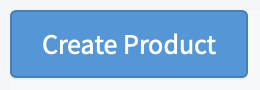
Note:
- Once you add your product, it will create an Unique Payment Form. Click here to view the example of Unique Payment Form.