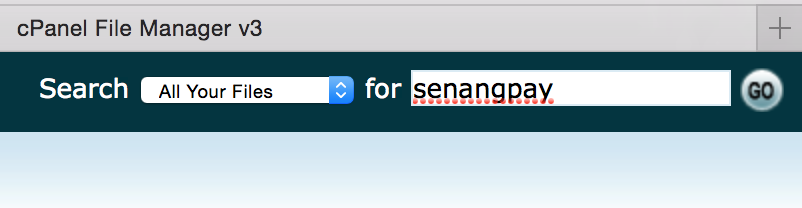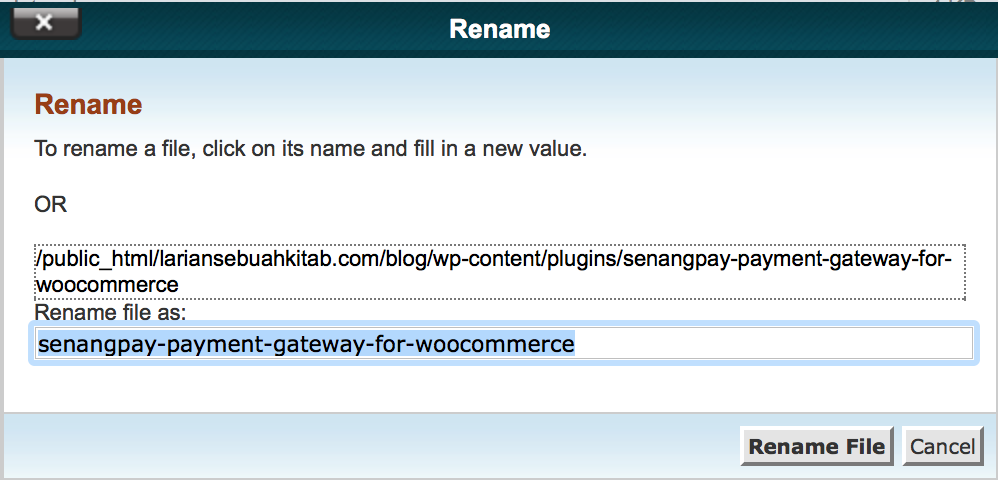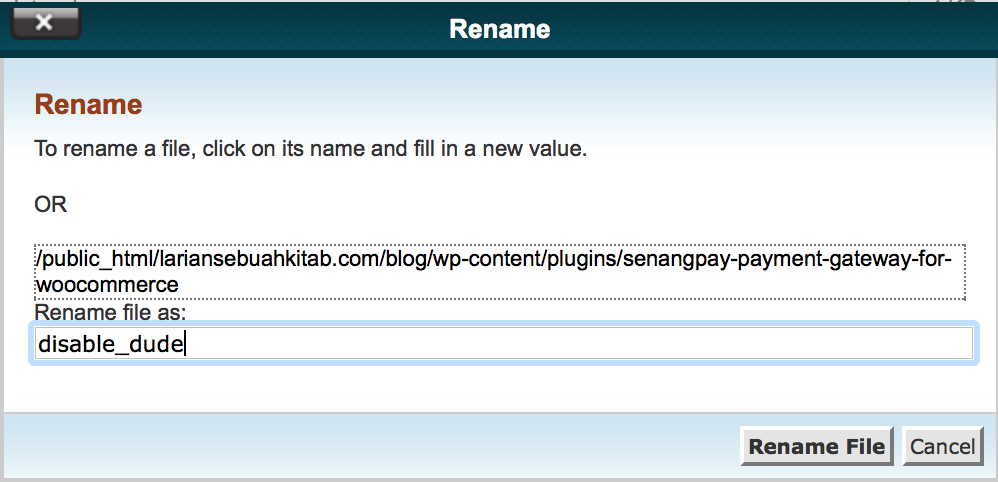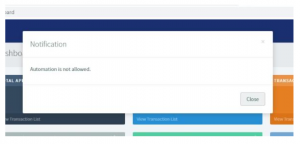Some common e-commerce plugin errors and how to solve them.
Blank screen on website (WooCommerce)
Your website turns blank after you have uploaded the senangPay WooCommerce plugin, it is because you did not install the WooCommerce plugin. Remember, there are two things here:
- WooCommerce plugin
- senangPay WooCommerce plugin
A. Disabling the files
To do this, you will need access to your website’s file system through your control panel’s file manager, FTP or direct shell access via SSH. Follow these steps:
1. Navigate to /wp-content/plugins
2. Find the directory/folder senangpay_wc
3. Rename the directory to something else (i.e. senangpay_wc-disabled)
4. You should be able to login to WordPress, and you will receive a small error message indicating that the plugin failed to load.
B. Example
This is an example on how to use the cPanel.
1. Login to your cPanel.
2. Search for “senangpay”.
3. You should see a senangPay folder.
4. Select the folder, rename it, then click “Rename File.”
5. Go back to your web/blog and hit “Refresh.” You should see your web page working as usual.
Error: Could not load template (OpenCart)
If you encounter the error below:
Notice: Error: Could not load template /home/xxxxx/public_html/xxxxx/catalog/view/theme/xxxxx/payment/senangpay.tpl! in /home/xxxxx/public_html/xxxxx/system/storage/modification/system/engine/loader.php on line 86
This may be because you are not using the default theme of OpenCart. To fix this:
1. You need to create a folder called ‘payment’ in your theme folder.
2. Copy files “senangpay_failed.tpl” and “senangpay.tpl” into your theme folder.
3. Make sure folder catalog/view/theme/your_theme_folder/payment/ contains the two files listed above.
Automation is not allowed
Cause of this issue:
1. You were on the page for too long. Make sure you are on the page for less than 5 minutes. We added this feature to make it more secure.
2. We do not allow script or automation to abuse our system.